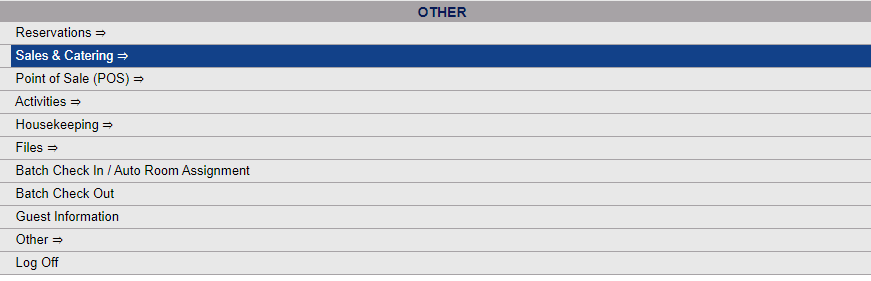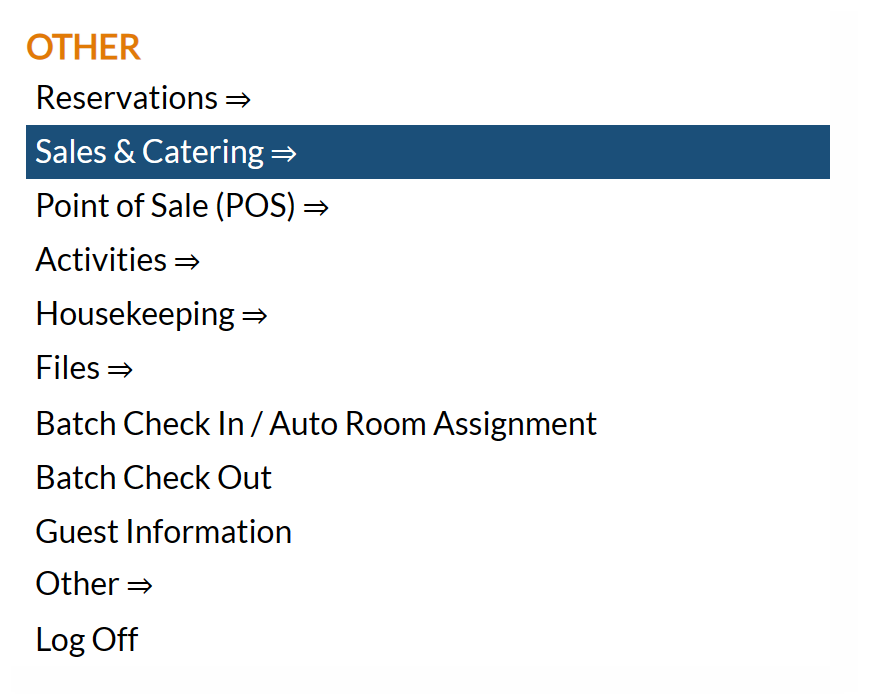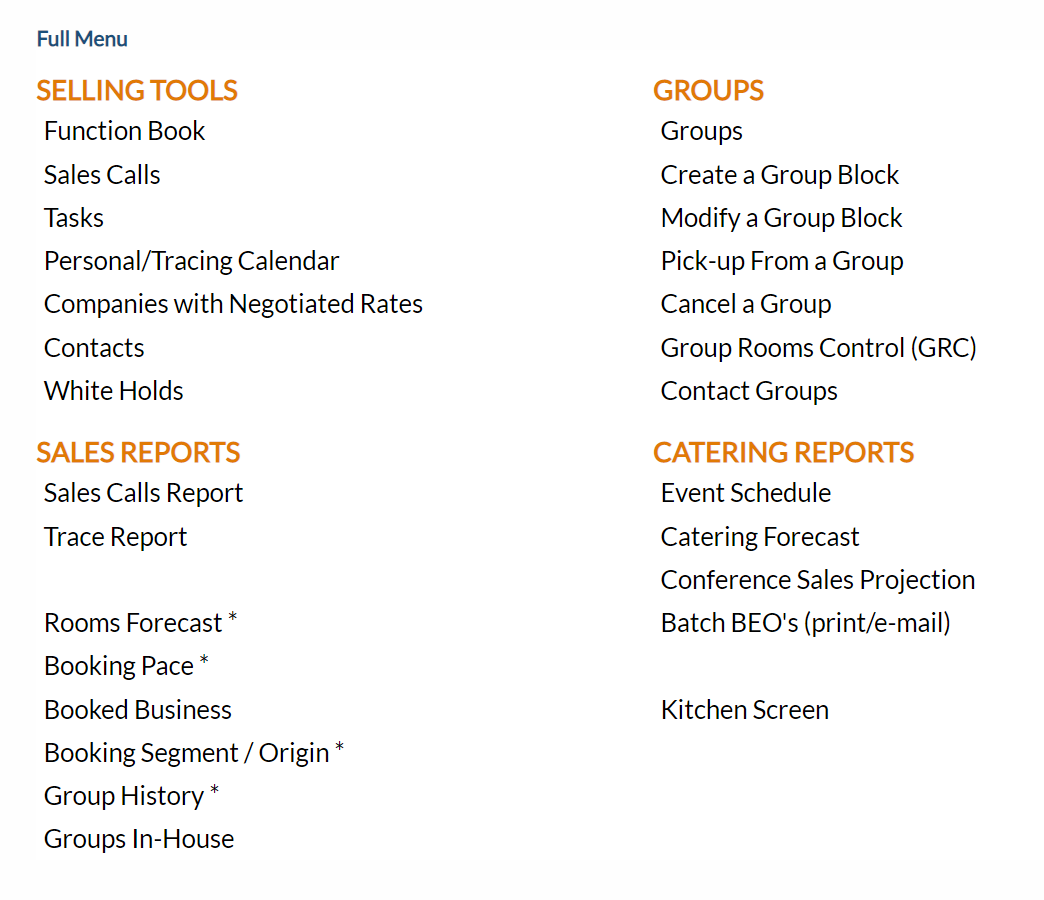Sales and Catering Overview
Skyware Systems' Sales and Catering Module allows you to manage your functions or events in a concise, cohesive manner. The Skyware Sales and Catering module allows you to manage conference rooms using the Function Book, and enables you to view the reservations for your conference rooms AND associated guest rooms from a single screen, your GRC - Group Rooms Control, a summation screen that offers a straight forward snapshot of the status of the rooms at your Property associated with the Groups. This provides protection from double bookings and the potential of lost revenue. The Function Book allows you to track time slots for every room, and schedule usage efficiently, ensuring that with no two events alike, managing the requirements of any function so that it occurs efficiently and problem free is simple. All of your departments are linked to managing the event with automatic departmental reporting, with reports such as the Event Schedule Report available, which ensures your staff is informed about the status of the event and their respective requirements.
The Sales and Catering module also allows you to generate Catering Forecast Reports and Booking Pace Reports which can be used to track your revenue and enable you to create reasonable expectations for your future business, and to track your Sales Calls, generate Tasks and manage your Personal/Tracing Calendars to help build relationships with your clients and maintain those relationships whilst ensuring the efficient management of all of your Facilities.
If your Property does not currently have our Sales and Catering Module and you are interested in adding it, please contact us at Sales@SkywareSystems.com.
The Sales and Catering Menu screen
allows users of the Skyware Systems' Sales and Catering Module to access the features of Skyware specifically for Sales and Catering staff, in four distinct categories. Features are classified into Selling Tools, Groups, Sales Reports and Catering Reports.
 To reach the Sales and Catering Menu screen:
To reach the Sales and Catering Menu screen:
The Sales and Catering Menu may be reached either directly from the Quick Menu, or by using the Full Menu and selecting Sales and Catering => from the Other section.
1. Select Sales and Catering => from the Quick Menu (left side of screen).
OR
OR
2. Select Sales and Catering => from the Other section of the Full Menu,
Click the icon on the left for the Full menu.
 OR
OR
This will display the Full menu in a tabular form, with four sections, Registration, Status, Cashier and Other.
OR
Select Sales and Catering => from the Other section.
OR
This will display the Sales and Catering menu in a tabular form, with four sections, Selling Tools, Groups, Sales Reports and Catering Reports.
The Sales and Catering Menu has four sections: Selling Tools, Groups, Sales Reports and Catering Reports
OR
The Selling Tools section includes commands for the following features:
Function Book: The Function book displays all of your property's function and conference rooms with
time slots increments throughout the day. It shows any events that have been scheduled
within the configured function rooms, with their level of certainty, as well as when the function rooms area available. It offers multiple methods of tailoring the display to your Property's specific desires, allowing you to customize the screen based on your personal preferences. It can display a single day or a month at a time. Any entry on the Function book may be selected to show the details of the specific function.
Sales
Calls: A Sales Call is a record of any interaction you have with a guest or company contact. Use this command to enter in the details of any sales calls made to your prospective or current customers. Sales
calls should be added for any type of activity, allowing you to always have a record
of what transpires between users at your Property and the contact.
Tasks: Tasks are
jobs that need to be taken care of by a selected user (from all system
users) for an Account, Booking, Guest, Stay etc. Tasks are not necessarily Sales calls, but may include them if they are scheduled for a specific date. Tasks are actions undertaken at your Property in relation to the business already generated. Tasks may include such things as sending flowers, getting a rooming
list or asking for a guaranteed number of attendees for a meal.
An assigned task, once saved, will appear on the personal Tracing
Calendar for the person to whom the task was assigned.
Personal/Tracing Calendar: The personal
Tracing Calendar allows users and managers to see what traces and appointments they
have for a specified day or date range. When a user accesses the calendar Skyware Systems will display any traces or appointments
for that day, or any past traces that they have not yet viewed. Incomplete tasks will be displayed in red, changing to black when the task is marked as complete.
Companies
with Negotiated Rates: A negotiated
rate is a rate that your property has offered a company. This is typically a special
rate negotiated based on the amount of expected business the company will be generating
for your property. These are
the rates that will carry over to stays when the Company record is associated
with a stay. This command allows you to view and edit the details for any companies that have a negotiated rate with your Property.
Contacts: The contacts
area allows you to enter and maintain all of the contacts that your Property works with.
White Holds: These are tentative or prospective bookings that are used to show someone is interested in using your facility or rooms on a specific date.
White Holds can be placed on the calendar to indicate that a particular room may be reserved at a later date, however a White Hold does NOT prevent the space being reserved by someone else (is less than a definite or tentative hold).
The Groups section includes commands for the following features:
Groups: A Group in Skyware Systems may be
an individual or a company, and is put together or considered as a unit that sends business to your Property. This definition is typically
used for tracking purposes to see what type of business a group is bringing to your Property. This command opens the Group Account screen , where you may add or edit a Group's information.
Create a Group Block: A Group Block is a Reservation that blocks out designated rooms, setting them aside from your pool of available rooms against the expectation that they will be reserved ("Picked up") by guests associated with a particular Group. The Create a Group Block command will allow you to make a reservation holding a certain number of rooms, at a particular rate, that are expected to be booked (picked up) by individuals associated with the group.
Modify a Group Block: Once a Group Block has been created, any changes you make to it will be considered modifications. The Modify a Group Block command allows
you to search for and open an existing group reservation to view or modify.
Pick-up From A Group: The Pick-up from a Group command allows
you to search for and pick up a room from an existing Group reservation. The feature uses the Group Reservation wizard to identify the guest picking up the room against the block, select a room from the block (or outside of the block if allowed) and applying the other information for the block to the guest stay record.
Group Rooms Control (GRC): This command opens a summation screen, beginning with today's date, that offers a straight forward snapshot of the status of both your conference and guest rooms at your Property associated with any/all group reservations. The GRC shows all of the group blocks due to come
in during the specified date range, along with the number of rooms blocked
per night for each group, and can be modified by the user in various ways such as by types of room, sate range or status. This screen can then be saved or printed as a report.
Cancel a Group: This command allows you to search for and cancel an existing Group Block booking. Once the stay has been canceled Skyware Systems confirms the cancellation and provides a cancellation confirmation number. The cancellation confirmation number is the same as the reservation confirmation number except with a "C" in front of it. The stay's status also changes to CANC.
Contact Groups: The Contact Groups
command allow you to link several contacts or guests together in order to establish
a group or relationship of contacts that exist in the system.
The Sales Reports section includes commands for the following features:
Sales Calls Report: The Sales Calls Report allows you to view all sales calls made and filter them by various means such as Trace To, Call Types, or Next Steps, allowing you to easily see who has been calling, why, and what needs to be done next to follow up on said calls.
Trace Report: The Trace Report provides a list of the users/managers who have traces configured in their Trace Calendar, and the traces associated with each manager. You may specify the Dates to report on, which are the dates each manager will be reminded of the trace through their personal trace calendar, and you can filter the Report results by Trace Types or Managers.
Rooms Forecast*: This is the Group Rooms Forecast Report and provides a forecast over the date range specified of the definite and tentative Groups expected at your Property with a breakdown of the guest types, rooms utilized, average room rate and the projected revenue shown.
Booking Pace*: The Booking Pace Report shows your pacing over a specified Date range, allowing you to compare your previous room usage (last year) and revenue with the current usage and revenue.
Booked Business: The Booked Business Report provides a list of all bookings that have catered events during
the date range selected for the report. Once generated, the report
shows a breakdown of when the business was booked, the arrival date, status, name of the meeting, total attendance,
the sales manager/catering manager/conference service manager
associated with the booking, the forecast banquet revenue, and the actual revenue. The last column of the report shows the variance
between what was forecast and the
actual revenue.
Booking Segment/Origin*: The Booking Segment/Origin Report shows the segment or origin (depending on report option selection) for a specified date range of the bookings made, in Definite, Tentative, and Definite & Tentative categories. The report may be further broken down to display the bookings associated with specific Managers only.
Group History*: The Group History Report shows your group history by chosen option (booking category, segment, origin, guest type or group) over a specified date range, and once generated displays the confirmation number of the group reservation, arrival and departure dates, the sales manager the booking was associated with, the company name, the booking name, the status of the booking, total number of room nights with this group, and any revenue associated (broken down into room, other and total revenue categories).
Groups In-House: The Groups In-House Report shows either a summary or detailed report (depending on the option selected) of all the groups you currently have In-house at your Property, with the detailed version including the individual guest names and confirmation details within the group, as well as the group details.
Note: Any Sales Report option followed by an asterisk (*) can be utilized if desired to group MULTIPLE Property information together in a single report, as well as individual Properties in separate reports.
The Catering Reports section includes commands for the following features:
Event Schedule: The Event Schedule Report shows what is going to happen on a specified date range, the times an event is scheduled and what needs to be set up for the scheduled function to occur in a particular room. It contains all the information your staff need to be able to prepare the room for its intended use in an efficient and timely manner, and can be further modified to show different types of function (for example, functions with meals only is one of your report options) and may be sorted by Function Room, Booking Name or Date/Time, depending on your preference.
Catering Forecast
Report: The
Catering Forecast Report shows all of the groups with banquet events
at your property for the specified date range. Once generated, the report
will display all of the groups that have functions or events at your property during the specified date range and is sorted by date. You can also specify the report to show functions for All Managers, or for Sales, Catering or Conference Services Managers only, and by forecast or actual revenue. This report allows you to estimate your actual revenue from any catered events at your Property.
Conference Sales Projection: The Conference Sales Projections Report shows all of the groups with Conference events
scheduled at your Property for the specified date range. You may identify the month and year from which you want to begin reporting. You can select to report on up to 12 months (one year). The report
will list all of the groups, the Arrival and Departure dates and the Status of the reservation, and any packages associated with the group broken down by both guest numbers and revenue, separated by month. This report allows you to estimate revenue totals received and project potential revenue totals in the future.
Batch BEO's (print/email): This command allows you to print (or email) multiple BEOs at the same time. (Banquet Event Orders, or BEOs, are a method to allow you to group functions together. For example, if you have multiple different functions, such as breakfast, lunch, dinner, coffee breaks, and a cocktail hour, all associated with a specific conference reservation, you may collect these functions into one BEO. If you have 50 different functions over the course of 5 days, you might create one BEO per day, meaning 5 BEOs for this conference would need to be printed).
Sales by Menu Item: This command allow you to view the menu items sold in a specified time period for functions associated with group bookings, by either POS type or time period.
Kitchen Screen: This command opens the Kitchen Screen, a large view of what your Kitchen needs to prepare for your catering requirements in your scheduled functions. The display shows the Menu requested and any additional items, the Function Room the food is required in, the Function's Name, Start time and End time, and how many People are being catered for. Any comments associated with this menu are also displayed (such as if your staff need to be aware of a gluten or peanut allergy during preparation), and the Kitchen screen will AUTOMATICALLY refresh, meaning this screen may be left permanently displayed in your Kitchen area so that your staff can see at a glance what needs to be prepared and where/when it needs to be delivered. The Kitchen Screen may also be printed out for use elsewhere.
Date Updated August 21, 2025